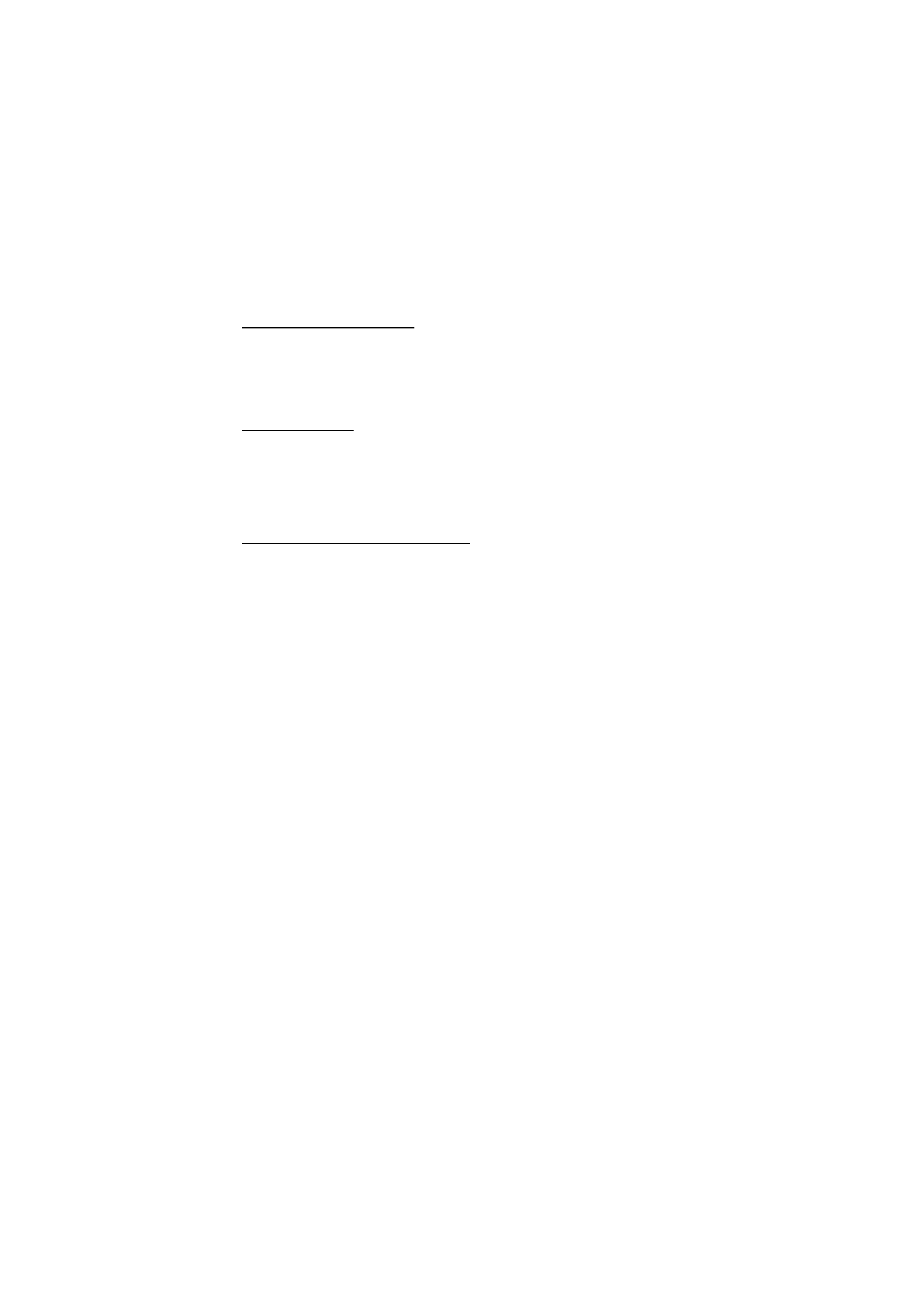
Keys and commands for browsing
To open a link, make selections, or check boxes, press the scroll key.
To go to the previous page while browsing, select Back. If Back is not available,
select Options > Navigation options > History to view a chronological list of the
pages visited during a browsing session. To choose the desired page, scroll left or
right, and select it. The history list is cleared each time a session is closed.
To save a bookmark while browsing, select Options > Save as bookmark.
To retrieve the latest content from the server, select Options > Navigation
options > Reload.
To open the browser toolbar, scroll to an empty part of the page, and press and
hold the scroll key.
Keypad shortcuts while browsing
1—Open your bookmarks.
2—Search for keywords in the current page.
3—Return to the previous page.
5—List all open windows.
8—Show the page overview of the current page. Press 8 again to zoom in and view
the desired section of the page.
9—Enter a new web address.
0—Go to the start page.
* or #—Zoom the page in or out.
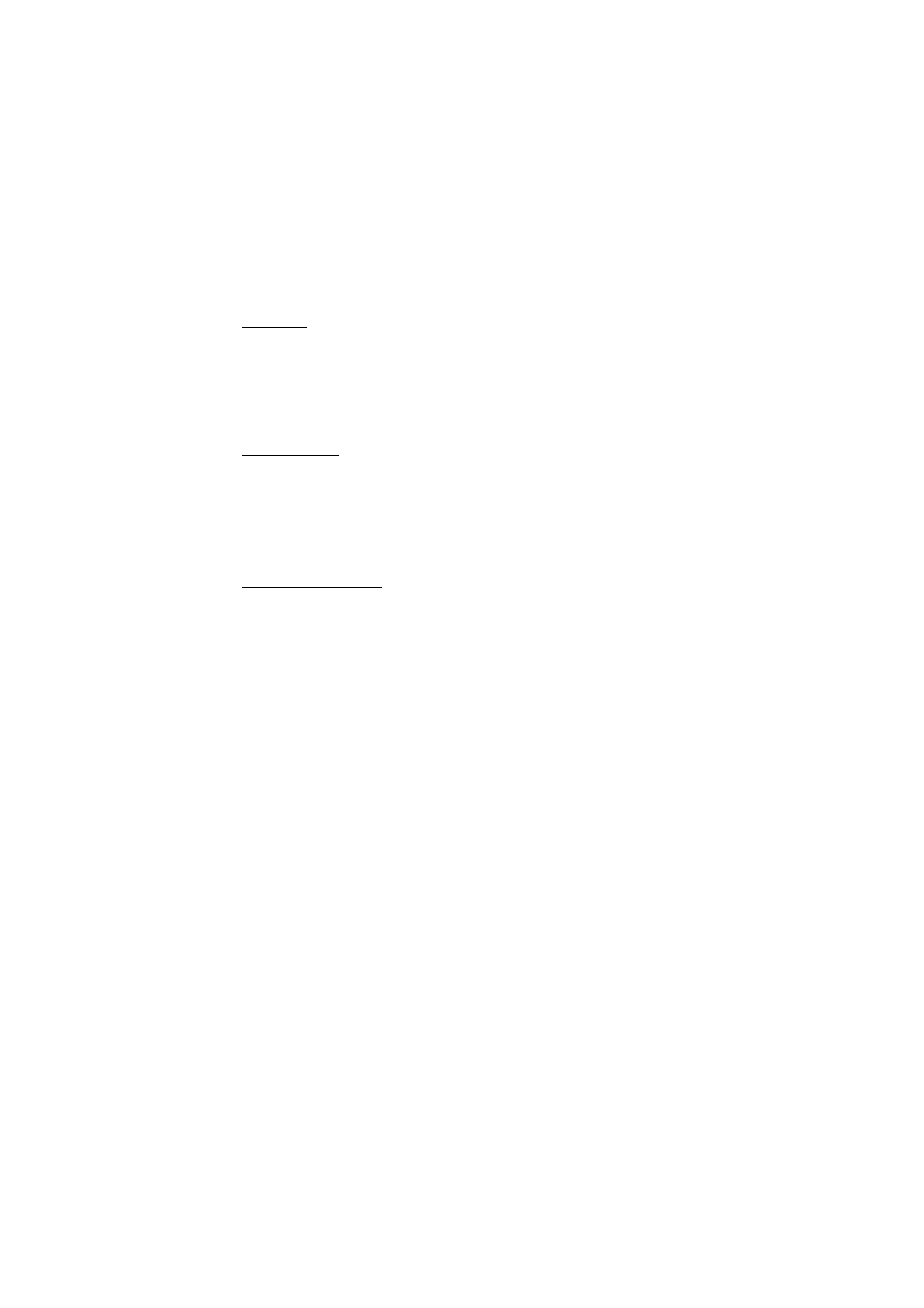
59