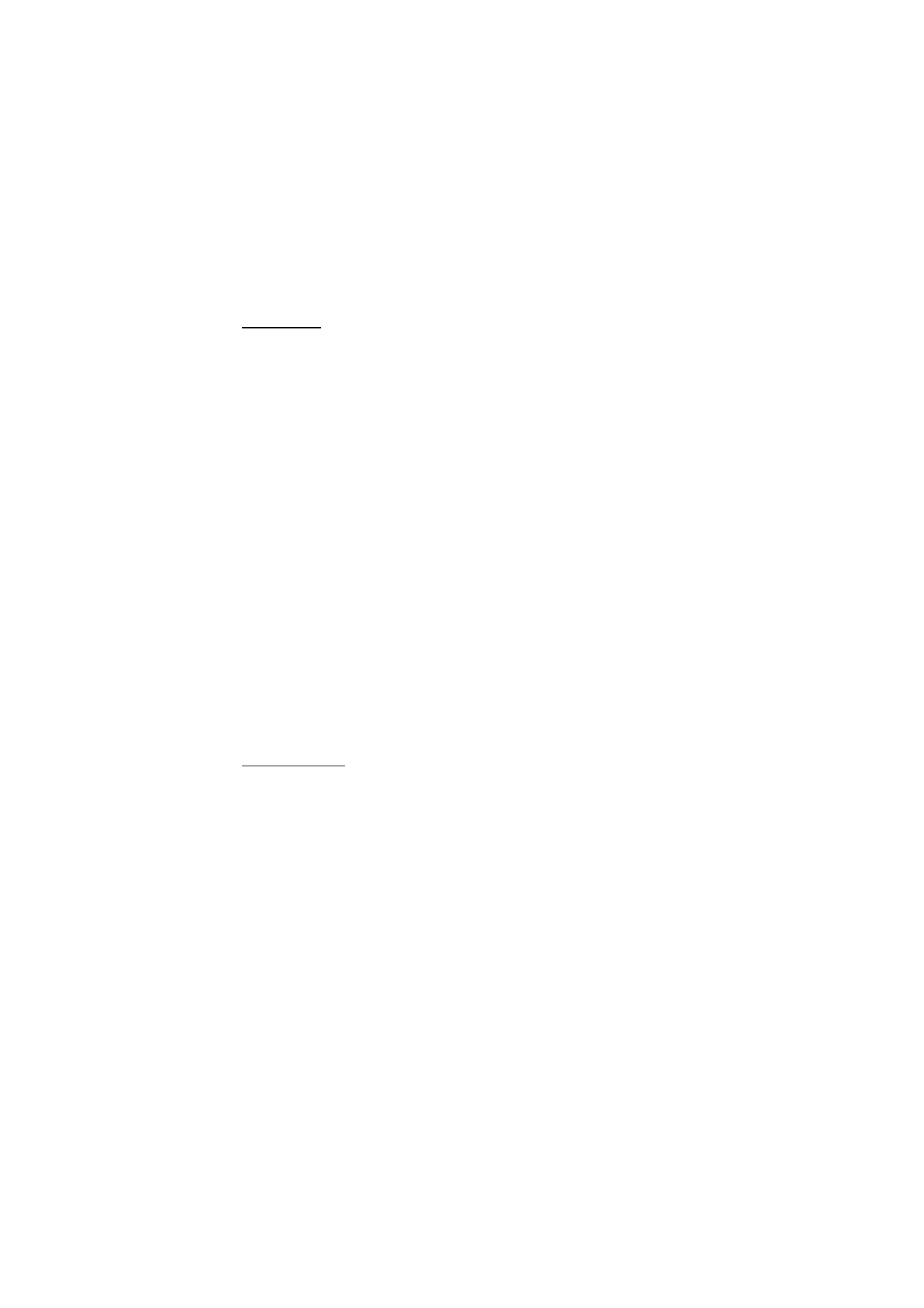
Edit images
To edit images in Gallery, scroll to the image, and select Options > Edit.
To crop an image, select Options > Apply effect > Crop. To crop the image size
manually, select Manual or a predefined aspect ratio from the list. If you select
Manual, a cross appears in the upper left corner of the image. Scroll to select the
area to crop, and select Set. Another cross appears in the lower right corner. Again
select the area to be cropped. To adjust the first selected area, select Back. The
selected areas form a rectangle, which forms the cropped image.
If you selected a predefined aspect ratio, select the upper left corner of the area to
be cropped. To resize the highlighted area, use the scroll key. To freeze the
selected area, press the scroll key. To move the area within the picture, use the
scroll key. To select the area to be cropped, press the scroll key.
To reduce redness of the eyes in an image, select Options > Apply effect > Red eye
reduction. Move the cross onto the eye, and press the scroll key. A loop appears on
the display. To resize the loop to fit the size of the eye, scroll up, down, left, or
right. To reduce the redness, press the scroll key.
Shortcuts in the image editor:
• To view an image in the full screen, press *. To return to the normal view, press *
again.
• To rotate an image clockwise or counterclockwise, press 3 or 1.
• To zoom in or out, press 5 or 0.
• To move on a zoomed image, scroll up, down, left, or right.