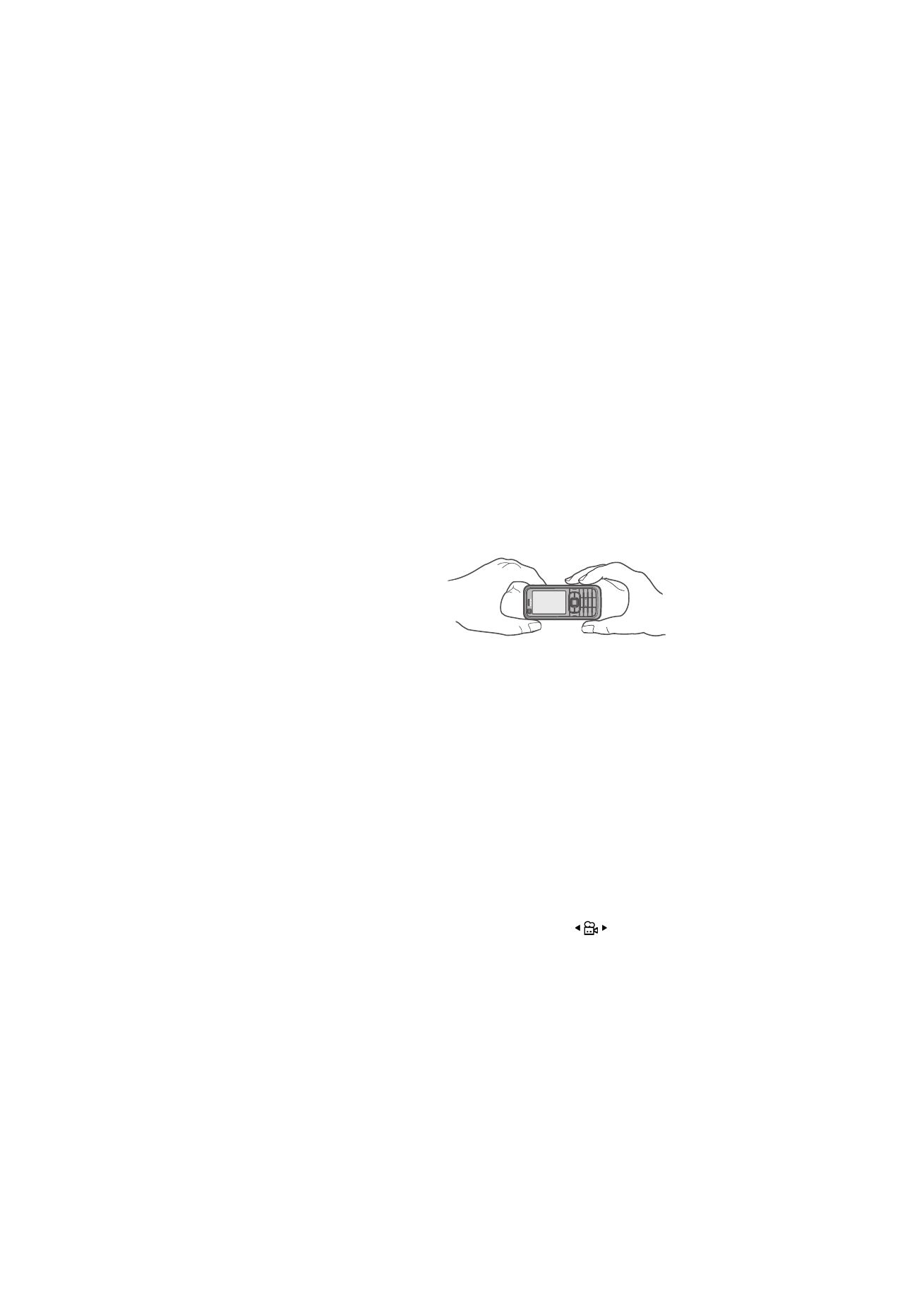
■ Camera
To use the main camera, press the camera key, or select Menu > Media > Camera.
To take a self portrait, select Options > Use secondary camera.
To capture an image, press the
camera key. The image is saved to
Images in Gallery, and the image
is displayed. To return to the
viewfinder, select Back. To delete
the image, press the clear key.
To zoom in or out, scroll up or down.
To capture images sequentially, select Options > Sequence mode > On. When you
press the scroll key, the camera captures six images in short intervals and displays
the images in a grid.
To turn the flash on (available only in the main camera), select Options > Flash >
On. If you select Automatic, flash is used automatically when necessary.
Keep a safe distance when using the flash. Do not use the flash on people or animals at close
range. Do not cover the flash while taking a picture.
In dim lighting, to use night mode, select Options > Night mode > On.
To use the self-timer, select Options > Self-timer and the time you want the
camera to wait before capturing the image. Press the scroll key, and the timer
starts.
To adjust the white balance or color tone (available only in the main camera),
select Options > Adjust > White balance or Colour tone.
To record a video, select Options > Video mode, or scroll right.
on the upper
left of the display indicates the video mode. To start the recording, press the
camera key or the scroll key. To stop the recording, press the camera key.
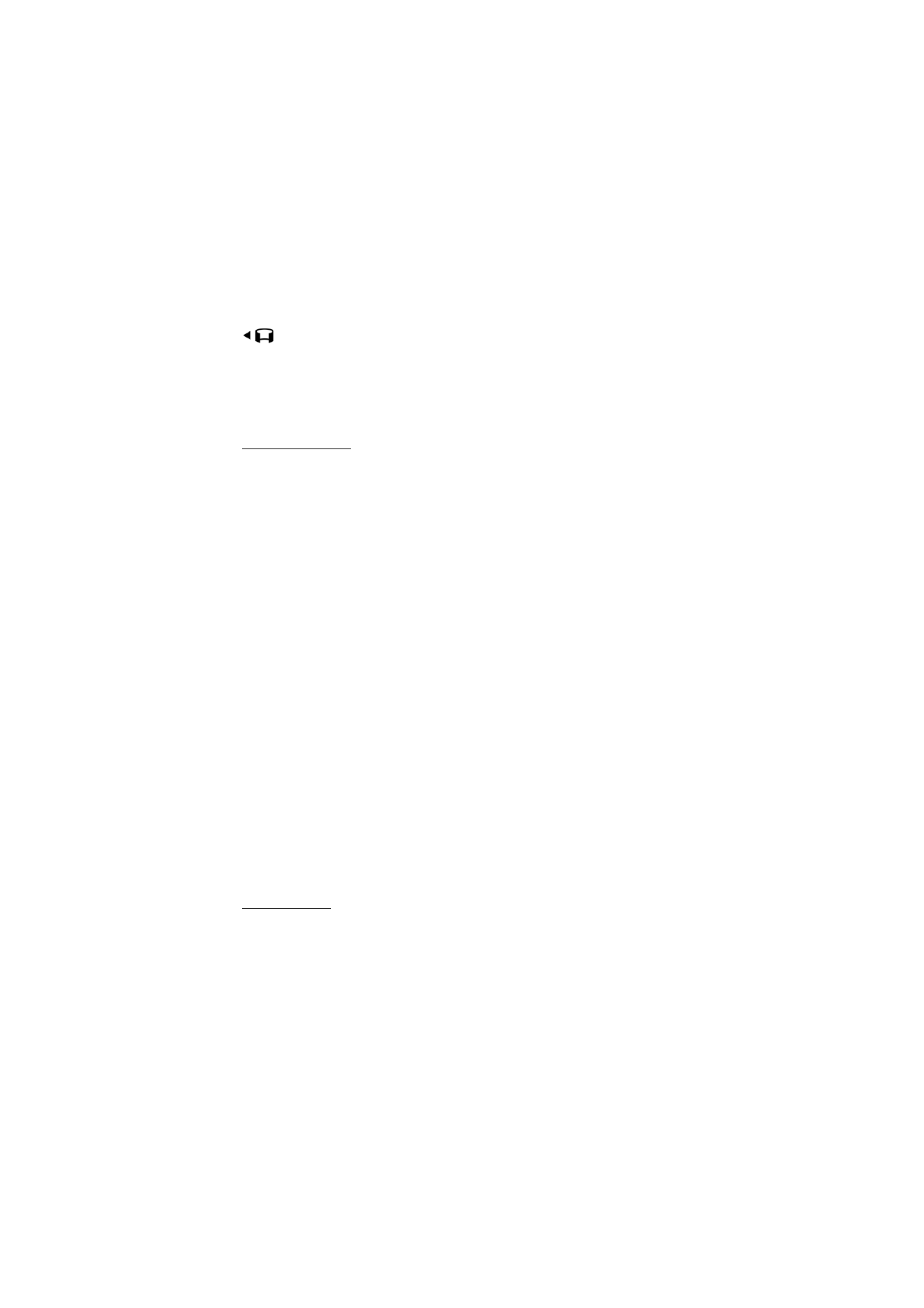
49
To use the panorama mode, select Options > Panorama mode, or scroll right.
on the upper left of the display indicates the panorama mode. Press the
camera key to start capturing a panorama image. The panorama preview is shown
on the display. Turn slowly to the right or left. You cannot change the direction.
You turn too fast if the arrow on the display is red. To stop the panorama, press the
camera key again.