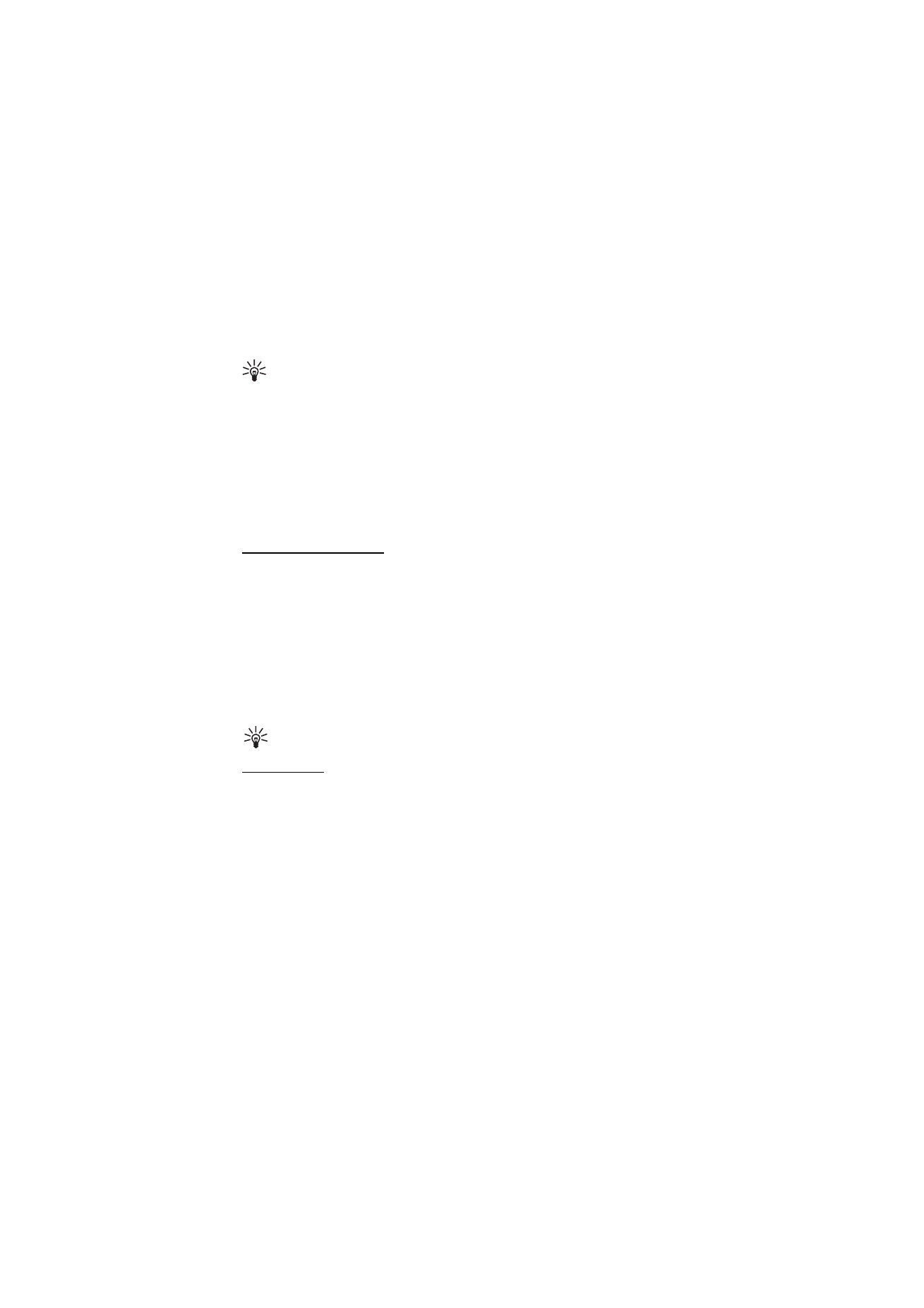
■ Make a video call
When you make a video call, you can see a real-time, two-way video between you
and the recipient of the call. The live video image or video image captured by the
camera in your device is shown to the video call recipient.
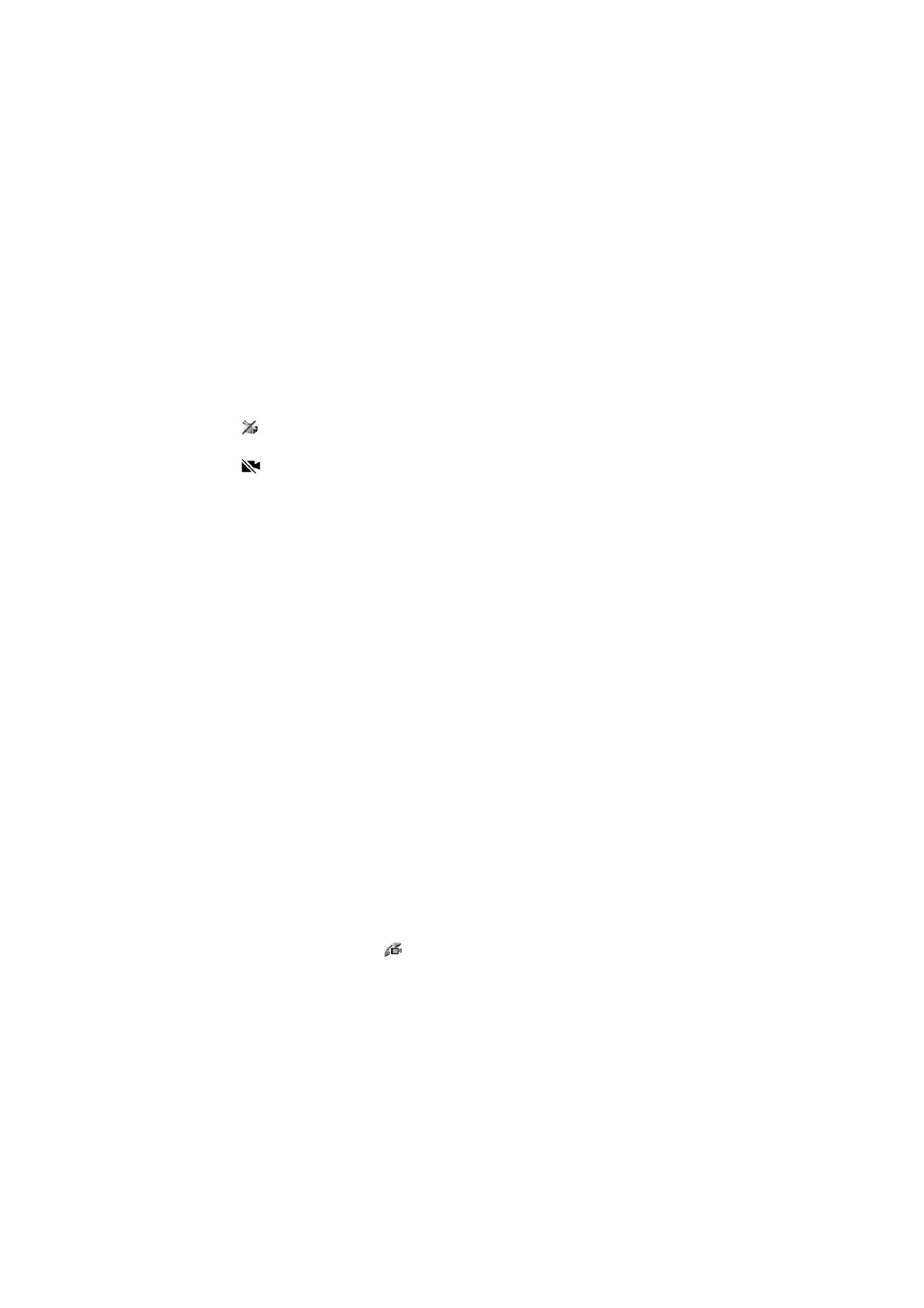
25
To be able to make a video call, you may need to have a USIM card and be in the
coverage of a UMTS network. For availability of and subscription to video call
services, contact your service provider. A video call can only be made between two
parties. The video call can be made to a compatible mobile phone or an ISDN
client. Video calls cannot be made while there is another voice, video, or data call
active.
You are not receiving video (the recipient is not sending video or the network
is not transmitting it).
You have denied video sending from your device.
1. Enter the phone number in the standby mode; or select Menu > Contacts, and
scroll to the desired contact.
2. Select Options > Call > Video call.
Starting a video call may take a while. Waiting for video image is shown. If the
call is not successful (for example, video calls are not supported by the
network, or the receiving device is not compatible), you are asked if you want
to try a normal call or send a message instead.
The video call is active when you see two video images, and hear the sound
through the loudspeaker. The call recipient may deny video sending, in which
case you hear the sound and may see a still image or a grey background
graphic.
To increase or decrease the volume during a call, press the volume keys.
To change between showing video or only hearing sound, select Enable or
Disable > Sending video, Sending audio, or Sending aud. & video.
To zoom your own image, select Zoom in or Zoom out. The zoom indicator is
shown on the top of the display.
To switch the places of the sent and received video images on the display,
select Change image order.
Even if you have denied video sending during a video call, the call will still be
charged as a video call. Check the pricing with your network operator or
service provider.
3. To end the video call, press the end key.