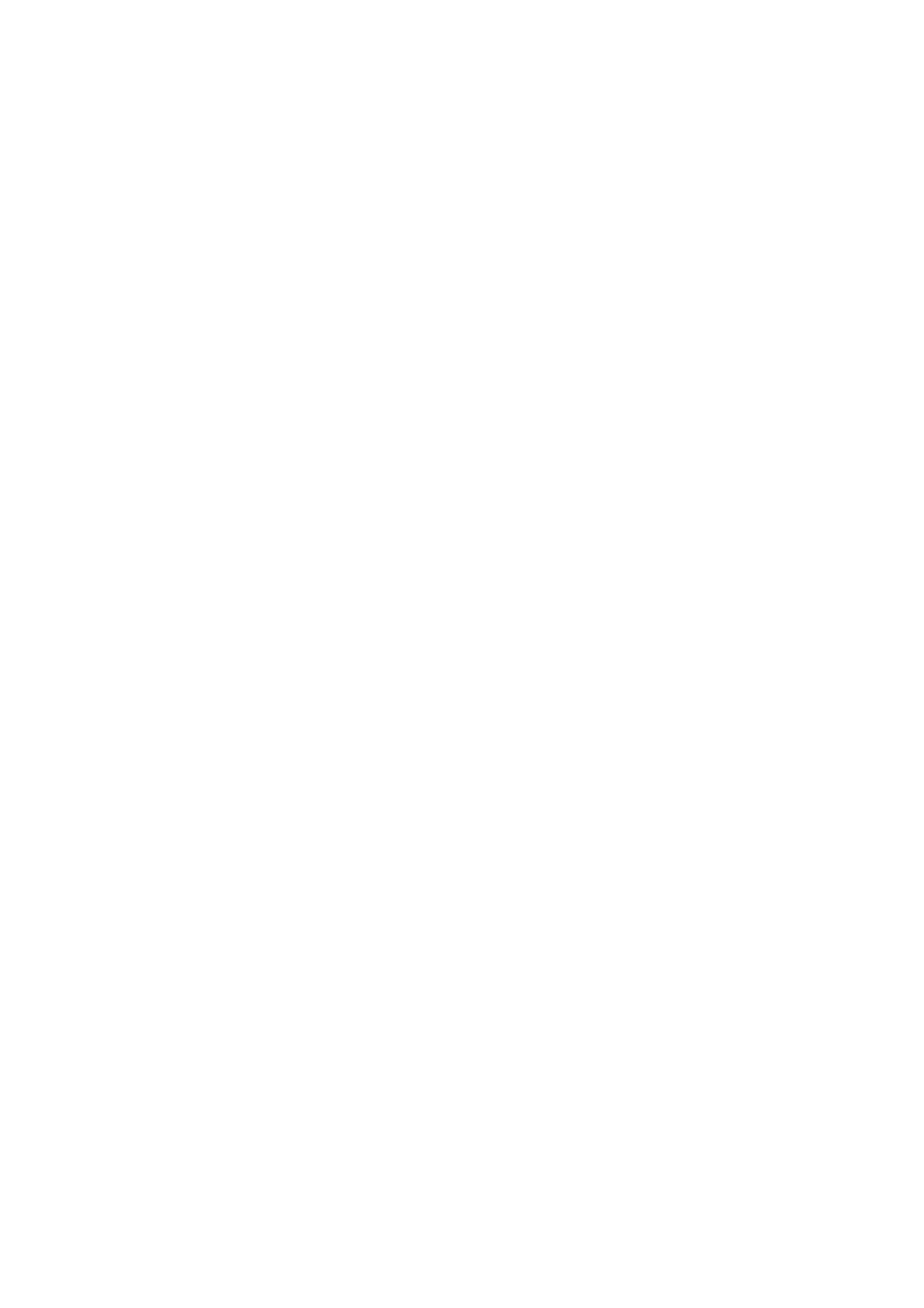
Security
Select Phone and SIM card, Certificate management, or Security module.
Phone and SIM card
You can change the following codes: lock code, (U)PIN code, and PIN2 code. These
codes can only include the numbers from 0 to 9.
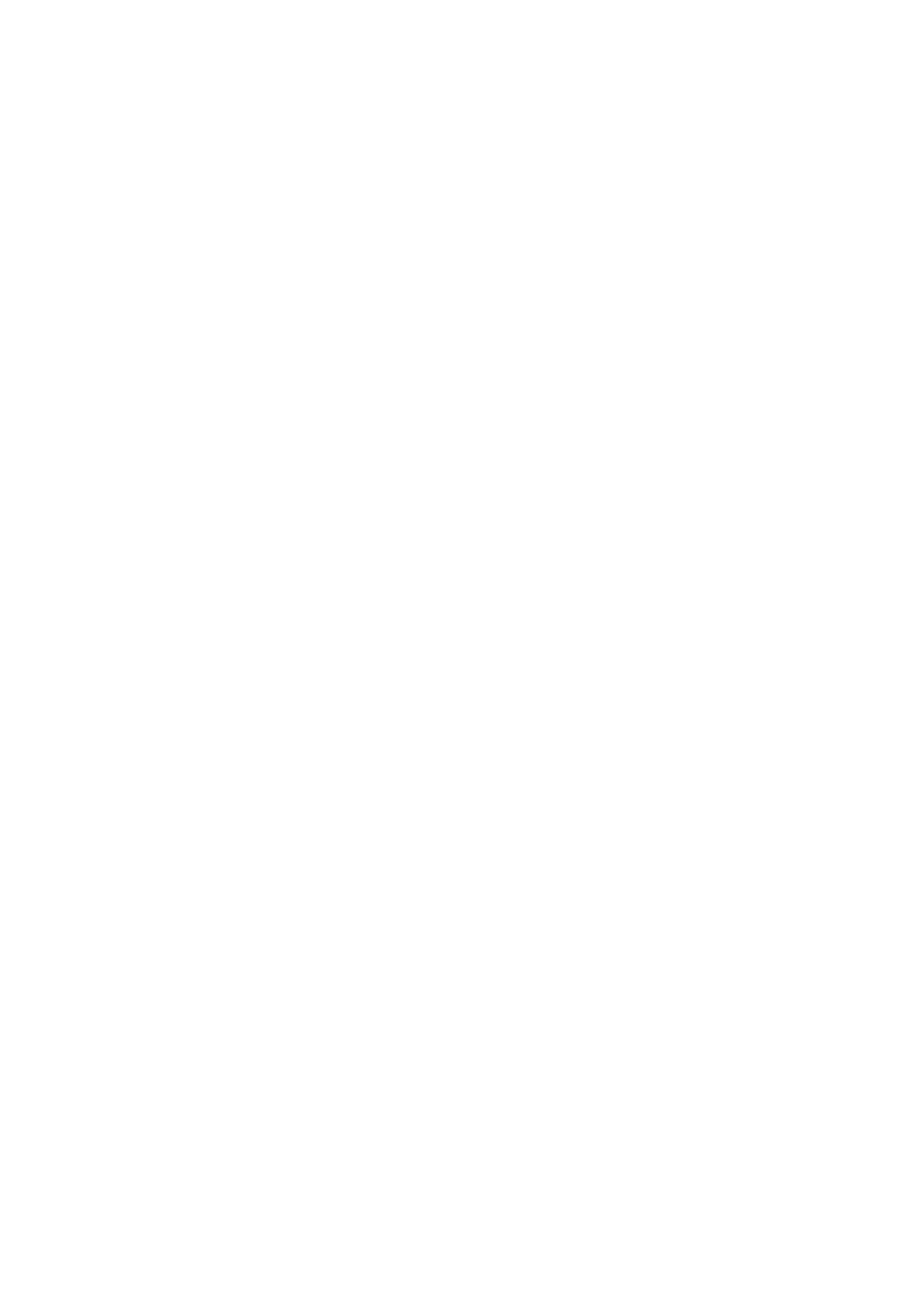
72
Avoid using access codes similar to emergency numbers to prevent accidental
dialing of the emergency number.
Code in use—to select the active code, PIN or UPIN, for the active USIM. This is
shown only if the active USIM supports UPIN, and the UPIN is not rejected.
PIN code request or UPIN code request—to set the phone to request the code each
time the phone is switched on. Some SIM cards may not allow the PIN code
request to be turned Off. If you select Code in use > UPIN, UPIN code request is
shown instead.
PIN code or UPIN code, PIN2 code, and Lock code—to change the codes
Keypad autolock period > User defined—to automatically lock the keypad after a
defined period of inactivity
Phone autolock period—to set a time-out after which the phone is automatically
locked. To use the phone again, you need to enter the correct lock code. To turn off
the autolock period, select None.
Lock if SIM card changed—to set the phone to prompt for the lock code when an
unknown, new SIM card is inserted into your phone. The phone keeps a list of SIM
cards that are recognized as the owner cards.
Closed user group (network service)—to specify a group of people whom you can
call and who can call you. For more information, contact your service provider. To
activate the default group agreed on with the service provider, select Default. If
you want to use another group (you need to know the group index number), select
On.
When calls are limited to closed user groups, calls may be possible to the official emergency
number programmed into your device.
Confirm SIM services (network service)—to set the phone to display confirmation
messages when you use a SIM card service
Certificate management
A list of authority certificates that have been stored in your phone is displayed in
Certificate management. To see a list of personal certificates if available,
scroll right.
Digital certificates should be used if you want to connect to an online bank or
another site or remote server for actions that involve transferring confidential
information. They should also be used if you want to reduce the risk of viruses or
other malicious software and be sure of the authenticity of software when
downloading and installing software.
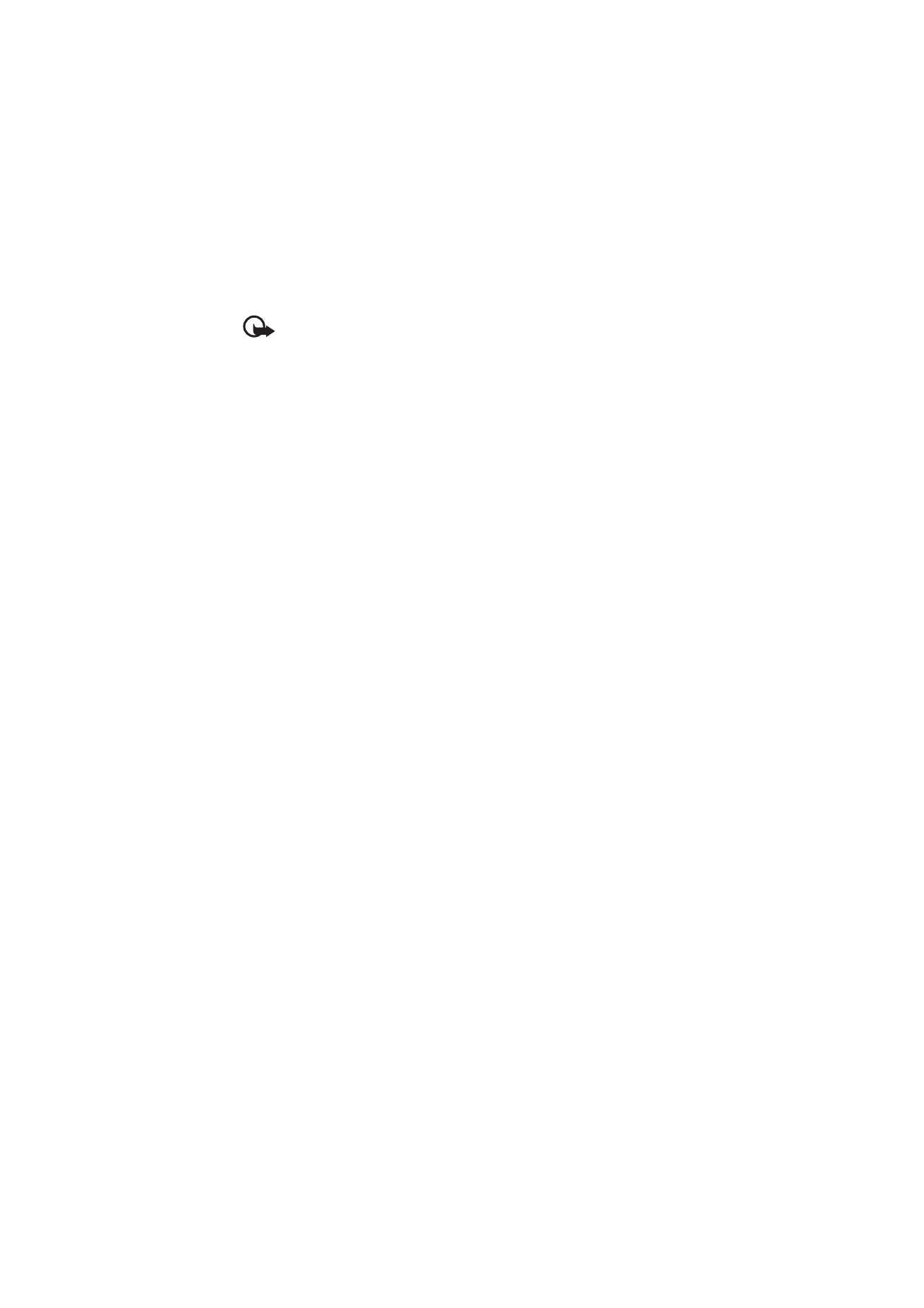
73
Important: Even if the use of certificates makes the risks involved in remote
connections and software installation considerably smaller, they must be used
correctly in order to benefit from increased security. The existence of a certificate
does not offer any protection by itself; the certificate manager must contain
correct, authentic, or trusted certificates for increased security to be available.
Certificates have a restricted lifetime. If "Expired certificate" or "Certificate not
valid yet" is shown even if the certificate should be valid, check that the current
date and time in your device are correct.
Before changing any certificate settings, you must make sure that you really trust
the owner of the certificate and that the certificate really belongs to the listed
owner.
View certificate details and check authenticity
You can only be sure of the correct identity of a server when the signature and the
period of validity of a server certificate have been checked.
The phone notifies you if the identity of the server is not authentic or if you do not
have the correct security certificate in your phone.
To check certificate details, scroll to a certificate, and select Options > Certificate
details. While opening the certificate details, the phone checks the validity of the
certificate and one of the following notes may appear:
Expired certificate—The validity period has ended for the selected certificate.
Certificate not valid yet—The validity period has not yet begun for the selected
certificate.
Certificate corrupted—The certificate cannot be used. Contact the certificate
issuer.
Certificate not trusted—You have not set any application to use the certificate.
Change the trust settings
Before changing any certificate settings, you must make sure that you really trust
the owner of the certificate and that the certificate really belongs to the listed
owner.
Scroll to an authority certificate, and select Options > Trust settings. Depending
on the certificate, a list of the applications that can use the selected certificate is
shown.
Security module
View or edit security modules.
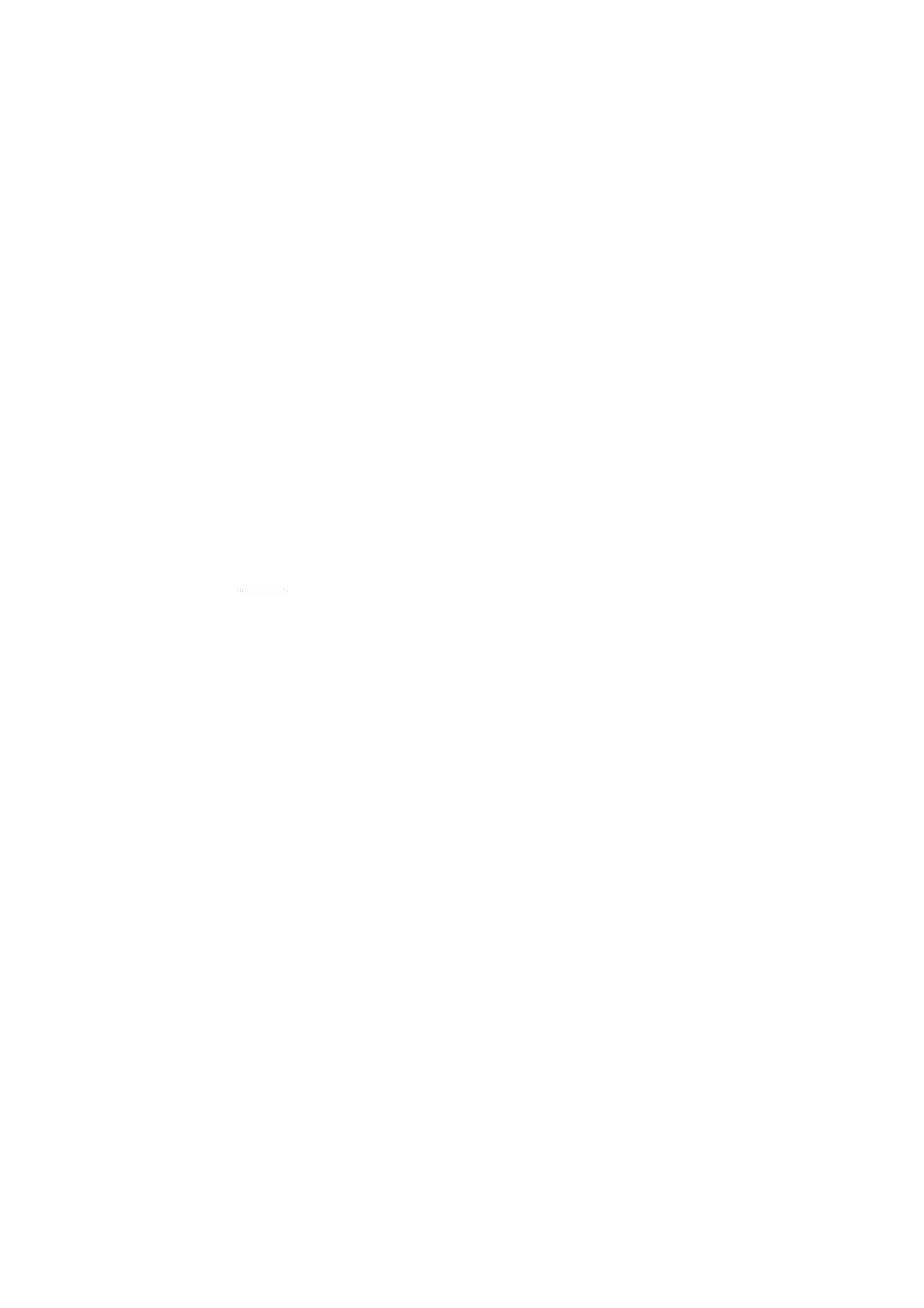
74